EXPORT CUSTOMIZATION
If a simple PDF or spreadsheet isn’t powerful enough for the lists you need, consider turning on “Export Customization” from the settings page. Export Customization will allow you to show or hide different elements of the PDF or spreadsheet based on your own preferences. You can customize:
- Which elements are displayed
- Which store you’d like to see a list for
- Which departments to display
- Date ranges of the trip (eg. if you are shopping for the first half and the second half of a meal plan separately)
You’ll also note that the enhanced export allows for the same level of customization when meal plans are aggregated using the “Export Lists” button on the meal plans page.
EXPORT SETTINGS:
If you'd like to also customize exactly how the PDF or XLSX appear, there are a few options that you can adjust by going to Settings > Export Settings (see below). From here, you can adjust:
- Which columns display on your shopping list
- How the ingredients are sorted (eg. by name, by store name...etc)
- How/if page breaks happen on te PDF
- You can change the font size by adjusting the PDF zoom between 1 (default font size) and 1.5 (150% of font size)
- Whether you'd also like to see recipe-specific quantities on the shopping list (see a screenshot below for an example)
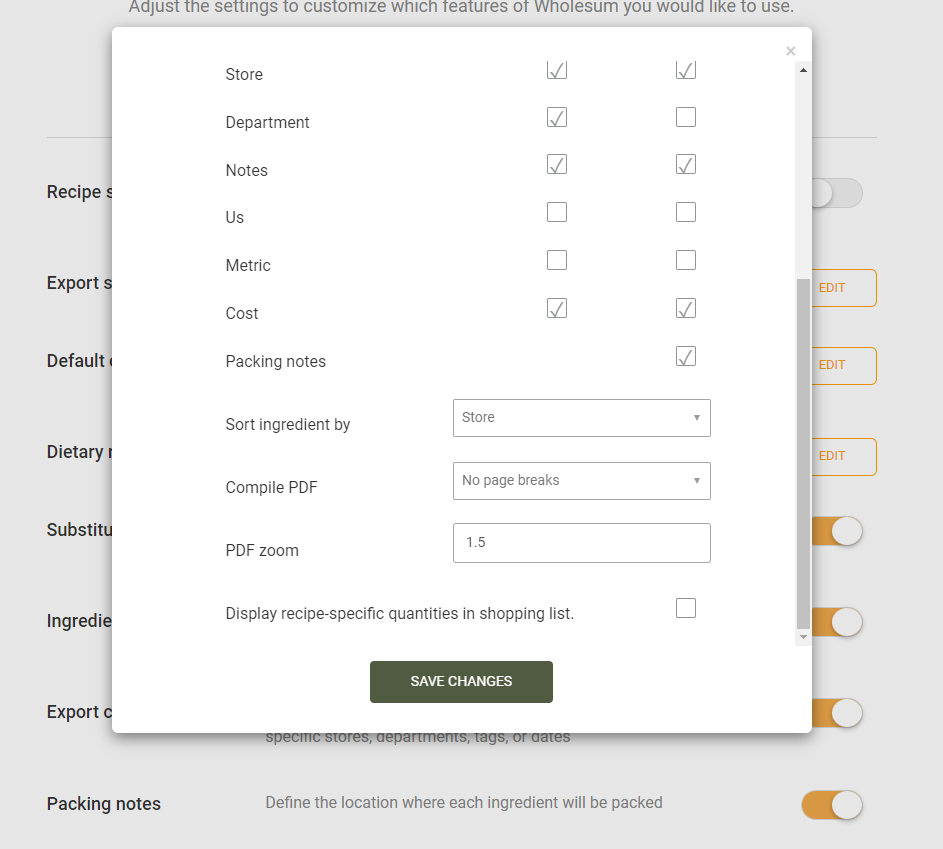
Recipe Specific Quantities on the Shopping list will appear as follows:


0 Comments
Reply